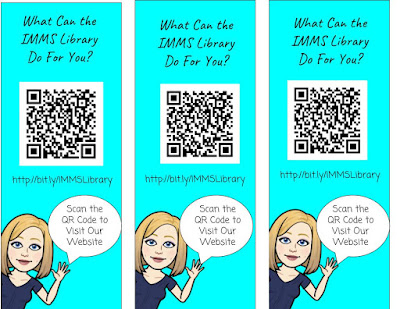Sunday, September 16, 2018
Breakout Edu Fun
5:07 PM
Last year, another teacher from my district I were lucky enough to get funded through our Education Foundation for six of the Breakout Boxes and a year long subscription to their games. Most of the teachers at my school were shown on an inservice day how to facilitate a game. In case you don't know how Breakout works, here is some quick info.
Breakout Edu is very similar to the Escape Room Experience. Students are given a scenario that they must escape from. Clues are both dispersed throughout your room and inside of locked boxes. Students must solve a series of clues in order to physically break open the locked boxes. Students work in groups to complete their tasks. There are games available for virtually every subject available. Preparing the boxes can take a little bit of your time, but the end result is completely worth it. Students are engaged and excited to learn! There are also digital games available. In these games, students open up a virtual box by solving clues.
Here is the presentation another colleague I created and presented last year when we shared on Breakout Edu
This past week, I worked with our 8th grade language arts teacher on a library orientation. We decided to do a Breakout game with her four classes, in order to keep her students engaged. Her students learned the same things they would have learned through a traditional slideshow, but it was so much better because of how involved they were in the activity. When I started looking into a game to play, I could not find one that worked in a 15-20 minute timeframe, so I wrote my own game. It was really easy, and really gave me a chance to be creative.
Here was the Game: Breakout of the Library!
 <
<
Breakout Edu is very similar to the Escape Room Experience. Students are given a scenario that they must escape from. Clues are both dispersed throughout your room and inside of locked boxes. Students must solve a series of clues in order to physically break open the locked boxes. Students work in groups to complete their tasks. There are games available for virtually every subject available. Preparing the boxes can take a little bit of your time, but the end result is completely worth it. Students are engaged and excited to learn! There are also digital games available. In these games, students open up a virtual box by solving clues.
Here is the presentation another colleague I created and presented last year when we shared on Breakout Edu
This past week, I worked with our 8th grade language arts teacher on a library orientation. We decided to do a Breakout game with her four classes, in order to keep her students engaged. Her students learned the same things they would have learned through a traditional slideshow, but it was so much better because of how involved they were in the activity. When I started looking into a game to play, I could not find one that worked in a 15-20 minute timeframe, so I wrote my own game. It was really easy, and really gave me a chance to be creative.
Here was the Game: Breakout of the Library!
- Students were given a clue with a key to a small box taped to the clue. The clue led them to the library Teen Fiction shelves where a small box was put.
- Inside the small box was another clue which told them to look up a specific book title in Follett Destiny (our new online catalog system)
- Once they found the call number on the catalog they had to go over to the shelf and find that book.
- Once that book was found they found a QR code inside the book.
- They scanned the QR code with the IPad, which opened them up to a Google Forms survey
- Once they completed the survey, they were given a response to their survey that said "Thank you for filling out this DEAR form"
- They had to use their brains to figure out that Dear was really Read backwards and that word would open up the large box which held a Congratulations We Broke Out Certificate, as well as jolly ranchers.
* Sorry I do not have the QR Code saved but here is a link to a website I use to create my own QR codes https://www.the-qrcode-generator.com/
Here are some pictures of our Breakout Fun:
Are you using Breakout in your library or classroom? I would love to hear about any exciting Breakouts you have created.
 <
<
Monday, September 3, 2018
Great Start To a New School Year
5:36 PM
It's the night before my first day of 2018/19 school year, and reality is finally sinking in. This was truly a summer of learning. I started out by attending the Raspberry Picademy in Jersey City, NJ, attended and presented at ISTE in Chicago, attended the Birdbrain Technologies Training in Pittsburgh, PA in July, and presented at many of the local New Jersey conferences during my break. I was also able to take a couple of beach vacations with my family to take advantage of my time off.
This summer, I was really inspired by so many of the Facebook posts on my many librarian groups. Many of the posts created menus of their library services. We have had many changes to our library over the summer and I decided to promote this to my teachers. The theme I choose was Have a Sweet Year: Let's Collaborate. I also decided to use my Bitmoji for all of the items I created. If you haven't used Bitmoji, it is a great way to make things adorable and really give them a personal touch. It's easy to create an account by simply going to https://www.bitmoji.com/ Once you create your Bitmoji you can add an extension to your desktop/laptop and even use it on your phone.
This summer, I was really inspired by so many of the Facebook posts on my many librarian groups. Many of the posts created menus of their library services. We have had many changes to our library over the summer and I decided to promote this to my teachers. The theme I choose was Have a Sweet Year: Let's Collaborate. I also decided to use my Bitmoji for all of the items I created. If you haven't used Bitmoji, it is a great way to make things adorable and really give them a personal touch. It's easy to create an account by simply going to https://www.bitmoji.com/ Once you create your Bitmoji you can add an extension to your desktop/laptop and even use it on your phone.
The first step I took was creating a menu of services the library can offer the teaching staff.
I used one of my favorite programs, Canva to create my menu. Canva makes it so easy with their easy to edit templates. They even have Menu Templates. If you haven't used Canva, I recommend it for any of your desktop publishing needs. Here is my final product.
Two of the biggest changes our school library has had over the summer include a new website and switching from Alexandria to Follett Destiny. I decided to promote both of these new programs to my staff by creating a bookmark with all the information. I also created a bookmark that says Have a Sweet Year I used the Google Drawing program for this. It seems that Google Drawing is the one Google program that is under-used. You can create anything with Google Drawings and the ability to collaborate, like all of the other Google products, makes it one of my top program picks. Here are my completed bookmarks.
To package everything up, I purchased some adorable colored bags at the dollar store (4/$1), some avery labels to print a cute message on the bags, and some candy. I plan to hand the bags out to teachers individually tomorrow while teachers are working on their rooms. This will give me an opportunity to get to know my new teachers, and have some awesome conversations with teachers I already know.
Have you created something amazing for your teachers? I would love for you to share with me what you are doing.
Subscribe to:
Posts
(Atom)
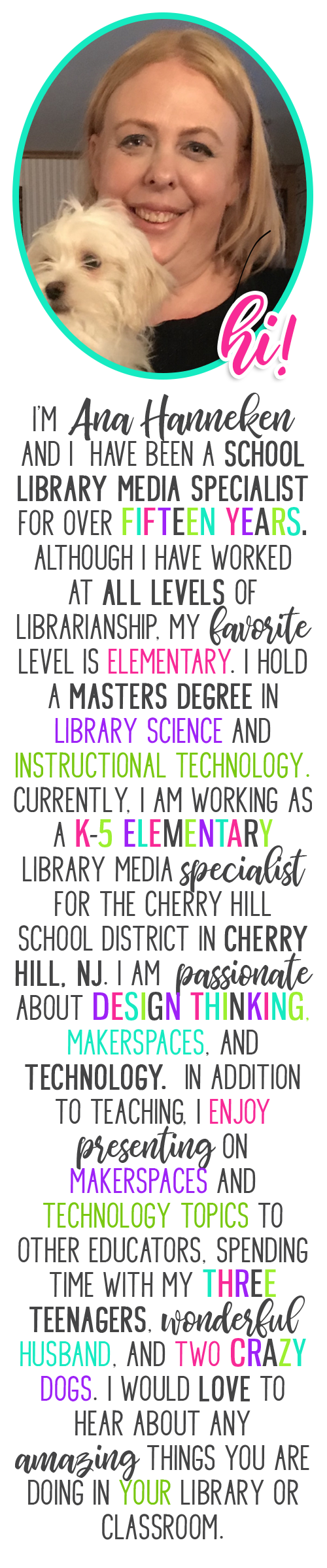
Contact Me
Popular Posts
-
This week proved to be a fun but tiring week. After a little over a week off for Winter Break and a four day week following that, five days...
-
Anyone who knows me, knows I am a huge fan of the Mackin company. I cannot say enough good things about them. They are a wonderful company...
-
Over Winter Break I did some serious thinking about my blog, and decided to keep more of a running log of my weeks. This will be a great re...
-
Welcome to another Blog post! I skipped last week, becuase we had two days with two hour delays and one day off due to winter storms. On o...
-
This was one of those weeks that just flew by! Packed with meetings and busy times with my students. Our Makerspace has been a huge hit wi...
-
This week marked my debut in Cherry Hill School District, NJ. I was so happy to welcome Kindergarten to the beautiful media center. The p...
-
It's the night before my first day of 2018/19 school year, and reality is finally sinking in. This was truly a summer of learning. I s...
-
About four years ago, while attending the PETE&C (Pennsylvania Education Technology Expo and Convention, I found out about Canva for the...
-
Working as a school librarian poses many challenges. One of the biggest challenges is finding a way to get teachers to collaborate with you...
Powered by Blogger.