Sunday, October 21, 2018
Game Design With Bloxels
8:44 AM
Bloxels is an innovative way for students to create video games. The games can be turned into an educational game simply be adding white story blocks to the game. How many times do we ask our students to showcase what they learned? A book report, a science topic, a moment in history, a math lesson. The possibilities are endless. Next time instead of going for the traditional Google Slides or Poster try out Bloxels.
So you are probably wondering, how does Bloxels work? Your students really only need a Bloxels Kit (Our library has 11 of them, an IPad, and the Bloxels (free) app. To begin, students create their game board by inserting the colored cubes into the Bloxels black board. The colors are extremely important when designing the game board.
Green = Terrain
Blue = Water
Purple = Enemies
Orange = Exploding
Red = Danger
Yellow = Coins
Pink = Powerups
White = Story blocks
Once your students have finished building their game boards, they are able to take a picture of the board using the Bloxels App. The Board will now magically be added to your Bloxels program. Students can easily assign meaning to some of the types of blocks such as Enemy Blocks, Powerups, and Story Blocks. This is completed through the Configure setting.
Once students have configured their game, they can choose to begin playing their game, or create their own game character. The process for creating their own game character is very similar to creating a game board. Students can build a game character using the Bloxels black board and take a picture. The picture that is taken turns that character into a real game character, The game character can then be inserted into the game and students can begin playing the game.
Bloxels has included a teachers manual with directions for playing, as well as lesson plans. This is available both in print and online.
Recorded Version of Bloxels Presentation
So you are probably wondering, how does Bloxels work? Your students really only need a Bloxels Kit (Our library has 11 of them, an IPad, and the Bloxels (free) app. To begin, students create their game board by inserting the colored cubes into the Bloxels black board. The colors are extremely important when designing the game board.
Green = Terrain
Blue = Water
Purple = Enemies
Orange = Exploding
Red = Danger
Yellow = Coins
Pink = Powerups
White = Story blocks
Once your students have finished building their game boards, they are able to take a picture of the board using the Bloxels App. The Board will now magically be added to your Bloxels program. Students can easily assign meaning to some of the types of blocks such as Enemy Blocks, Powerups, and Story Blocks. This is completed through the Configure setting.
Once students have configured their game, they can choose to begin playing their game, or create their own game character. The process for creating their own game character is very similar to creating a game board. Students can build a game character using the Bloxels black board and take a picture. The picture that is taken turns that character into a real game character, The game character can then be inserted into the game and students can begin playing the game.
Bloxels has included a teachers manual with directions for playing, as well as lesson plans. This is available both in print and online.
Recorded Version of Bloxels Presentation
Subscribe to:
Post Comments
(Atom)
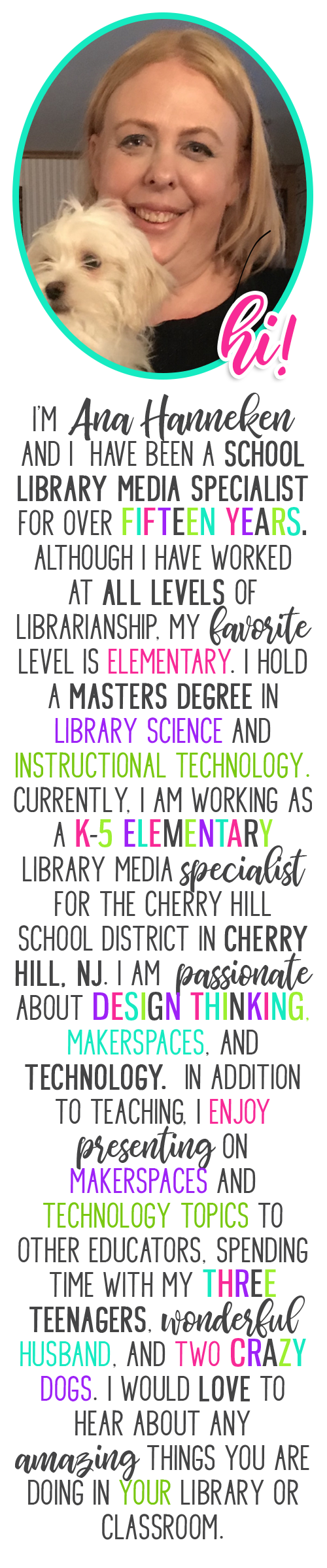
Contact Me
Popular Posts
-
Anyone who knows me, knows I am a huge fan of the Mackin company. I cannot say enough good things about them. They are a wonderful company...
-
Working as a school librarian poses many challenges. One of the biggest challenges is finding a way to get teachers to collaborate with you...
-
About four years ago, while attending the PETE&C (Pennsylvania Education Technology Expo and Convention, I found out about Canva for the...
-
Are you looking for an exciting reading promotion that will get your students to check out more books? Try doing a Blind Date With a Book. ...
-
Are you thinking about starting a Makerspace but have limited funds or just are not quite ready to take the plunge? A great way to get your...
-
Last year, another teacher from my district I were lucky enough to get funded through our Education Foundation for six of the Breakout Boxes...
-
Over Winter Break I did some serious thinking about my blog, and decided to keep more of a running log of my weeks. This will be a great re...
-
This was one of those weeks that just flew by! Packed with meetings and busy times with my students. Our Makerspace has been a huge hit wi...
-
It's the night before my first day of 2018/19 school year, and reality is finally sinking in. This was truly a summer of learning. I s...
-
This week proved to be a fun but tiring week. After a little over a week off for Winter Break and a four day week following that, five days...
Powered by Blogger.














0 comments:
Post a Comment