Thursday, October 11, 2018
What's New With Google Classroom?
5:37 PM
Over the summer, Google made some exciting changes to Classroom. Some are extremely noticeable and others not so much. If you are using Classroom on a regular basis, you may have already noticed the changes.
1. The Stream Screen Has Changed
In the past, the Stream Screen was a place for students to view all assignments, etc. It is now only a place for announcements or comments. Since the switch, I have not been using this area a lot. I make very few announcements and very few of my students comment. If you are making many announcements and allowing student commenting, this area may work for you.
2. The Addition of the Classwork Screen
The Classwork Screen has been added, and Students is now called People. The Classwork Screen is the area where all assignments, and questions are added. Teachers can also list materials. This makes it super easy to post assignments. Teachers can also categorize by topic. This is my favorite addition to the new Google Classroom. It is so much less confusing when posting assignments.
Still need more information? Please watch my video below with all the information that was presented at a live presentation I shared with my staff.3. The About Tab is Gone (Sort of)
The old version of Google Classroom had an About Tab. This was a place to share information about your class, as well as to list materials that were used on a regular basis. Teachers can now list Materials under Classwork. About can be found on the Stream Screen underneath your Header, now as a link. When you click on About, you will receive information about the Class Code. This is a more convenient way to push out the Class Code to your students.
4. Settings All in One Place
The settings for Classroom are now all available in one place. No more searching for how to set certain things up. You can find settings at the top right hand side. Here you can do things like reset the class code, decide whether to show deleted items, and set up guardian summaries.
5. Ability to Copy a Class
Google Classroom now gives you the ability to copy a class. Simply go the menu that shows all of your Google Classrooms and click on the three dots. You will see a choice to copy. Copying does not copy your students or announcements, but will copy everything else. This is a great timesaver, if you are doing the same curriculum/projects on a yearly basis.
6. Feedback/Grading Workflow
Google Classroom has always given you the ability to grade assignments, but it used to be much more difficult to do this. Now each student is listed. You will notice as you scroll through that each assignment pops up. Teachers are also able to give instant feedback.
7. Ability to Turn Off Notifications
Google Classroom has always allowed you to turn off email notifications for all of Classroom. Now teachers are able to turn off notifications for a specific class. To do this, you must click on the menu bar to the left. You will see notifications at the bottom. Once you click on Notifications, you will see choices for all of your classes. If you keep scrolling down you will see Notifications for individual classes.
Subscribe to:
Post Comments
(Atom)
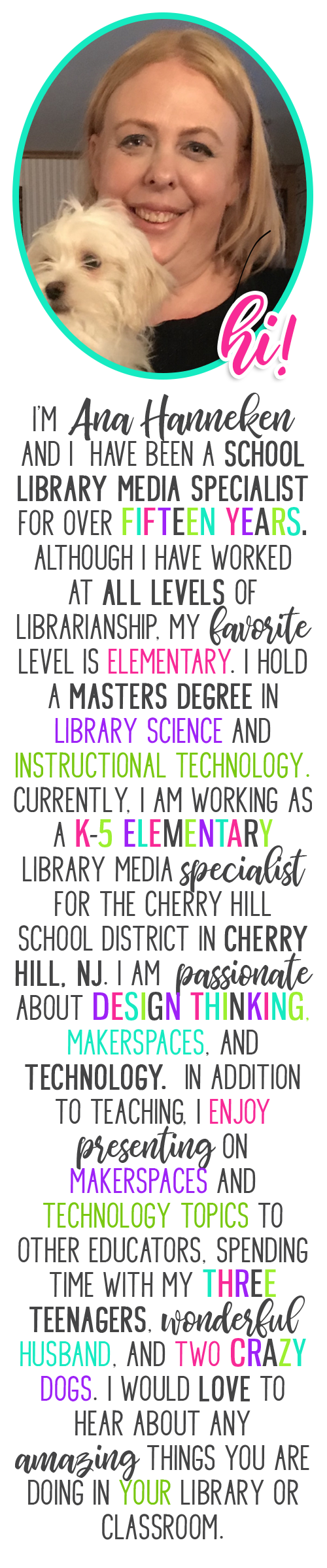
Contact Me
Popular Posts
-
Anyone who knows me, knows I am a huge fan of the Mackin company. I cannot say enough good things about them. They are a wonderful company...
-
Working as a school librarian poses many challenges. One of the biggest challenges is finding a way to get teachers to collaborate with you...
-
About four years ago, while attending the PETE&C (Pennsylvania Education Technology Expo and Convention, I found out about Canva for the...
-
Are you looking for an exciting reading promotion that will get your students to check out more books? Try doing a Blind Date With a Book. ...
-
Are you thinking about starting a Makerspace but have limited funds or just are not quite ready to take the plunge? A great way to get your...
-
Last year, another teacher from my district I were lucky enough to get funded through our Education Foundation for six of the Breakout Boxes...
-
Over Winter Break I did some serious thinking about my blog, and decided to keep more of a running log of my weeks. This will be a great re...
-
This was one of those weeks that just flew by! Packed with meetings and busy times with my students. Our Makerspace has been a huge hit wi...
-
It's the night before my first day of 2018/19 school year, and reality is finally sinking in. This was truly a summer of learning. I s...
-
This week proved to be a fun but tiring week. After a little over a week off for Winter Break and a four day week following that, five days...
Powered by Blogger.



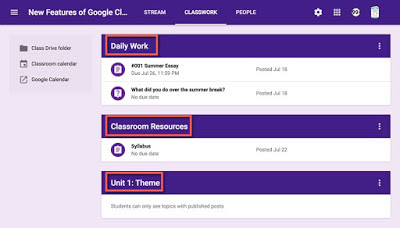















0 comments:
Post a Comment